Linux mint is a great community-driven Linux distro based on Ubuntu. It is a well-known OS among newbies due to its easy-to-use nature. Despite having Debian at its core, the user interface is beautiful and modern. This is primarily because Cinnamon’s default desktop environment can be used on Linux Mint and other Linux-based distros. Because of its conservative design model, Cinnamon is nearly identical to GNOME 2 and Xfce.
But since its introduction to the market in 2011, it has gotten massive coverage. For a fact, the active developer community of Cinnamon is day-in and day out coming up with active Cinnamon themes for many users. Themes work as modifies to offer your desktop a gorgeous and eye-catching look. Besides changing your PC’s look and feel, themes, be they fully-fledged or icon themes, refresh your experience with your Linux Mint system. There are already several available themes for nearly all the distros that give great versatility and style to the system. Today, we will look at some of the finest Linux Mint themes.
But before we jump into the list of themes, there’s one or two to keep in mind. There are two approaches by which you can customize your system – with suitable wallpapers and by modifying the system’s look. If you are looking for mind-blowing wallpapers, you have to find them on your own as they precisely depend on the user’s mind. Here, we will be covering a handful of the system-modifying themes.
Best Cinnamon themes for Linux
Since Cinnamon is an open-source platform, creative DevOps have a vast scope for generating themes for this desktop environment. For this reason, more than a thousand themes are available for you. As such, it is very challenging to check out each theme.
This is the reason behind making the 15 best Cinnamon themes for your Linux mint desktop. We are pretty sure that everyone’s taste is different. So in this list, you will discover the different types of themes. Some will suit best for office workers while the young generation will like others.
1. MGSE Unity
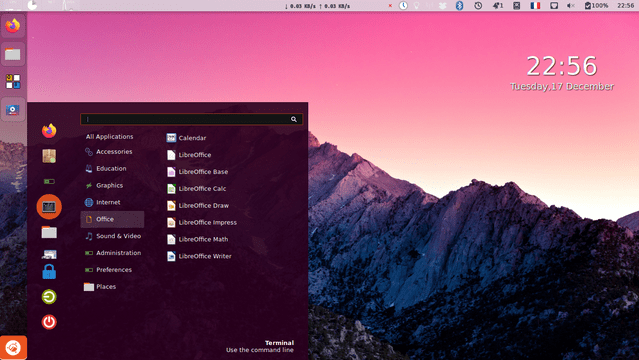
MGSE Unity
One of the most popular cinnamon themes with Unity influences is the MGSE Unity. This theme is pink on the user interface(UI). MGSE has an orange accent color just to bring the default Unity vibe. In this theme, the windows and panels are transparent and have a frosted glass appearance.
Any user searching for a minimal setup will love this theme. This is not for those users who want complete control over each aspect of the theme. But if you are a user who recently changed their Ubuntu distro and wants to get back the Ubuntu feel, this is the best shot for you.
2. Cinnamon Kashmir Blue
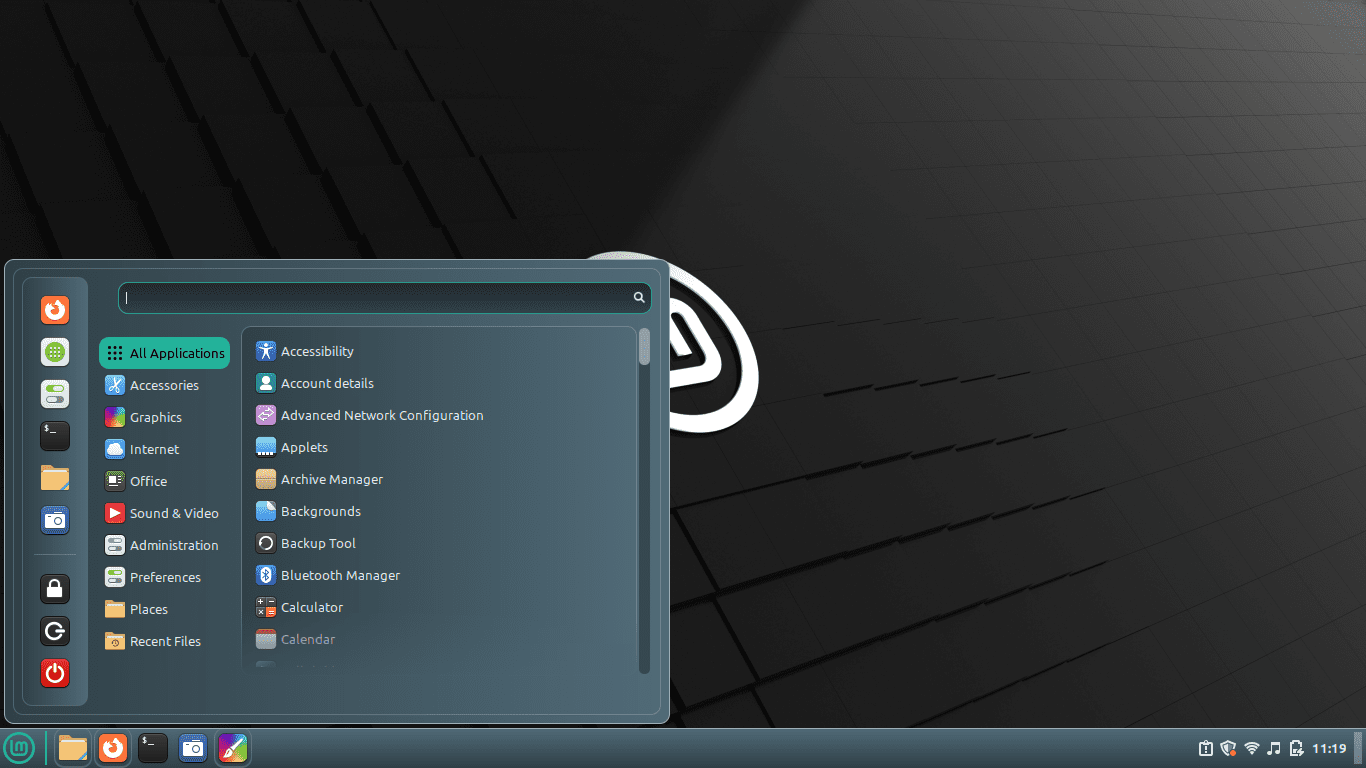
Cinnamon Kashmir Blue
This great theme comes with a blue color scheme. The color gradients are utilized so that they will unquestionably soothe your mind. This is one of the minimal themes, including a couple of interactive Bash scripts to tweak the characteristics easily. You can adjust the font size according to your screen resolution and comfort.
This is an excellent feature. The panel transparency is also manageable through altering codes. Neally all aspects of the panel styling are customizable in preference to the user’s choice. You can even create your version of Cinnamon C using the open-source repo.
3. KissKool
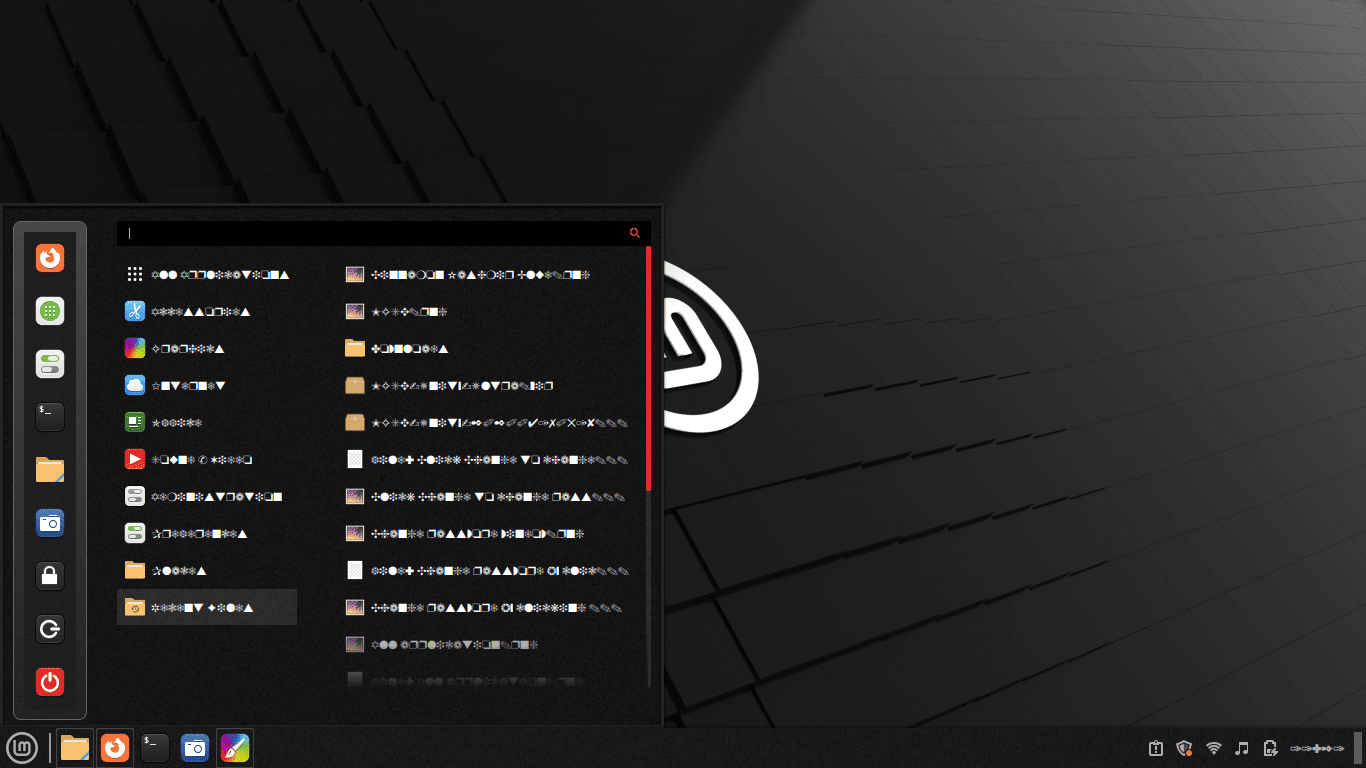
Kiss-kool
KissKool is a stylish and modern Linux Mint theme. As a theme, KissKool has a massive following. It ships with five variants available for download: Deluxe California, Sepia, Deluxe Blue, Red light, and Delux pink. Artsy Linux users widely use all these variants.
The material user interfaces highly inspire KissKool’s design. The colors are bold and classy and are used, so they don’t strain your eyes. The light theme will suit anyone’s minimalist desktop setup.
4. McOS
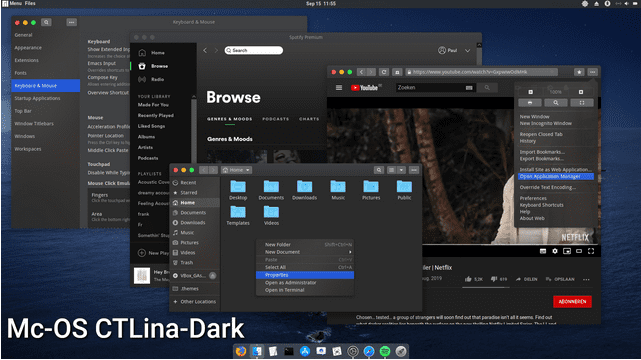
McOS
This specially designed Cinnamon theme resembles Apple’s macOS for Linux users. The latest release, version 2.0, is a re-engineering of macOS Mojave. Despite being developed by Manjaro Cinnamon, McOS is fully compatible with any Linux distro.
The default Nemo file manager has been redesigned in this theme to resemble macOS Finder. Some media applications spontaneously get dark mode with this theme to get blended with the rest of the UI. Also, you can manually enable a dark theme for particular applications.
5. Arquetype
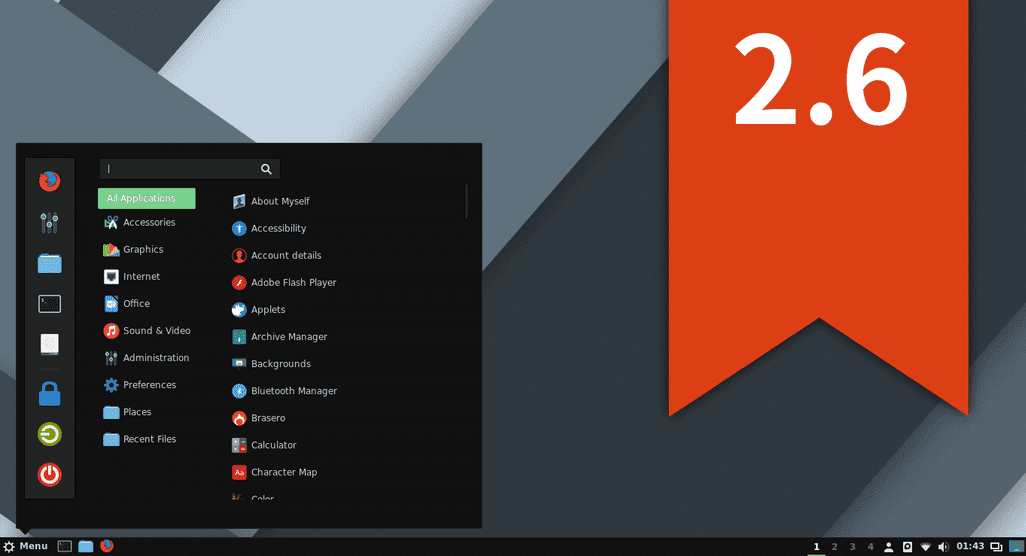
Arquetype
This is another well-known Linux mint theme highly standardized for the Cinnamon desktop environment. This theme’s background is pitch black. The taskbar and other elements offer a flat look to the whole system.
The icons are also modified to blend with this material design language. Also, Arquetype is not a heavy theme that will change your desktop’s look and feel. So, if you prefer a simple, minimalist configuration, you may try it.
6. CBlack
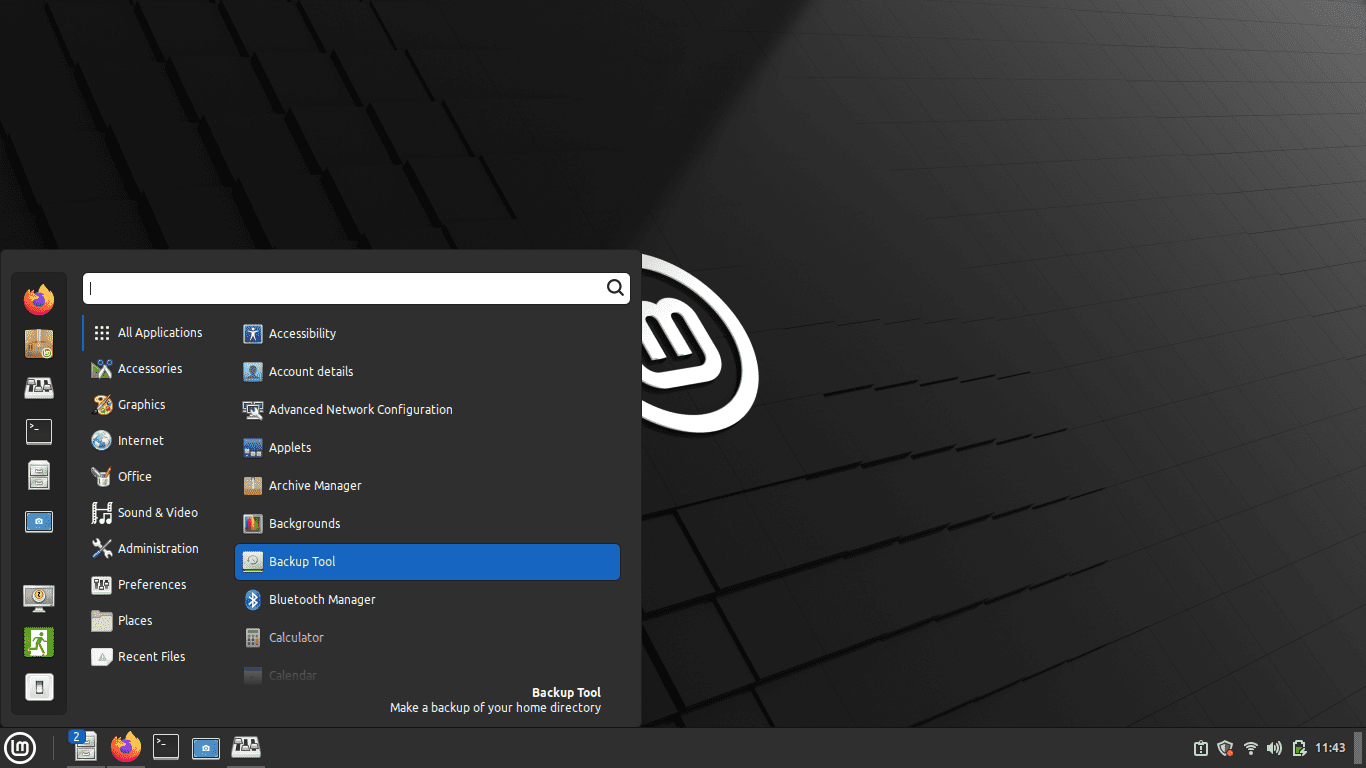
Cblack
As the name suggests, CBlack is a dark theme for the Dark mode squad. It is probably the most common and well-known dark Cinnamon theme until now. It comprises an extra Linux Mint theme for gtk and gtk+. Users can change the transparency of the panels by modifying some values in the code.
The icons of the preset-up applications become dark following the theme. This theme modifies the color of the progress bar, switch, and background tooltips. It also modifies the pop-up menu and input box styles.
7. Windows Flat

Windows Flat
Linux has such stunning distros and flexibility that you have no reason to return to Windows. However, some people miss the user interface of Windows OS. If you are one of them, this cinnamon theme is specifically for you. This tool will not offer you the complete vanilla Windows 10 look. It will bring the aesthetic vibe of Microsoft’s flagship software.
After setting up this theme, your desktop will look like a merge or cross-breed of Linux and Windows. The title bar buttons have a bright and bold color touch. On the flip side, the taskbar has a flat look that resembles a Windows desktop.
8. Canopy Light
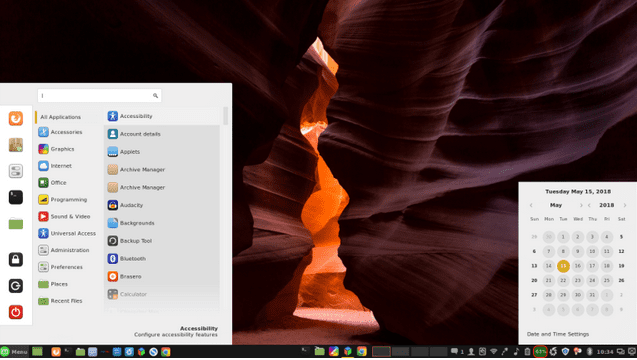
Canopy light
This is an undemanding and lightweight theme for the Cinnamon desktop environment. It is a direct fork of the common Min-Y base theme. It ships in four different flavors that are all made available for download. They are Green, silver, Golden, and Blue.
Each of the named flavors has an optional dark mode. You have to select the variant and download it per se. The icons are elegant and flat. On the other hand, the windows and panels have a 3D pop in their design. Canopy light utilizes Cherry Swash, San-Serif typefaces, and Sans.
9. Adapta Colorpack
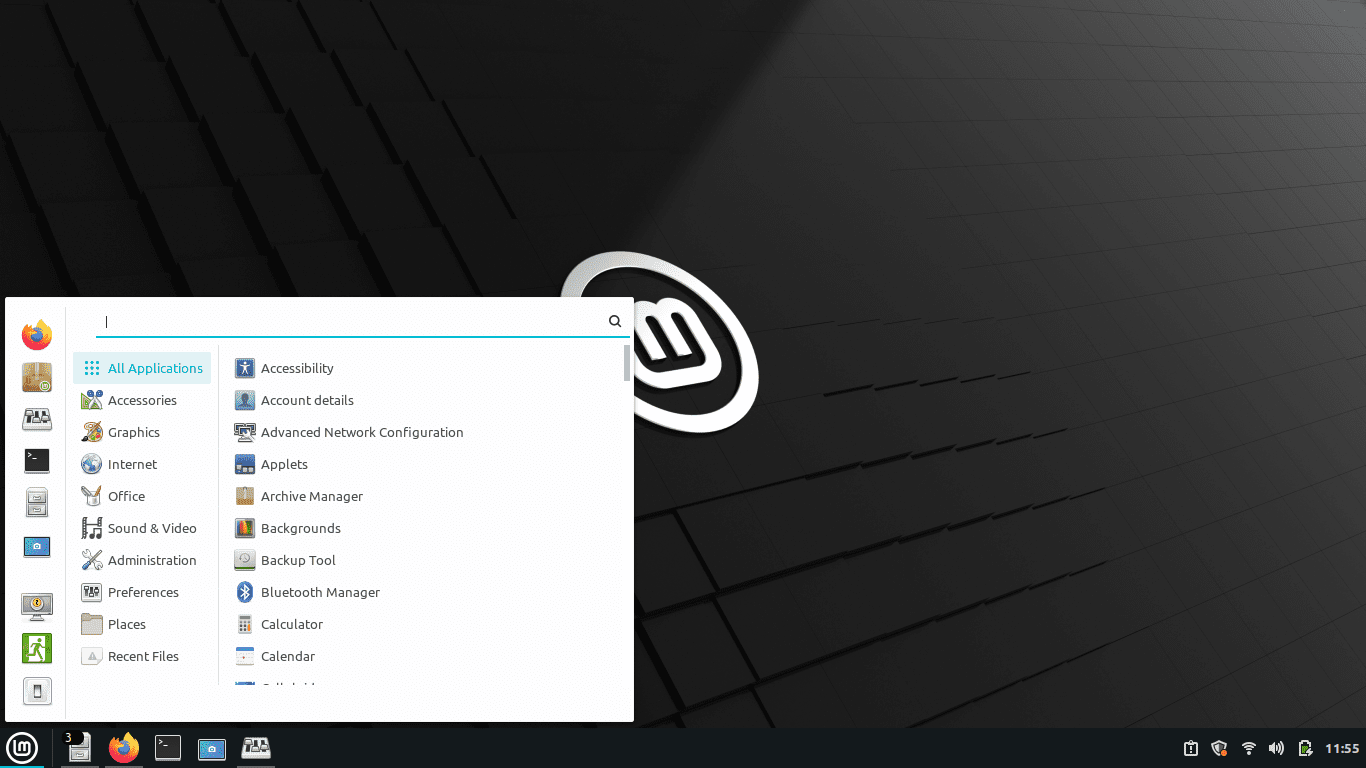
Adapta color pack
This is an unofficial fork of one of the most common base-theme Adapta. It fixes some missing stuff from the vanilla version of Adapta. Adapta colorpack is highly inspired by the popular Adapta fork Adapta Colorpack from Ivankra. With it comes many customization features that other Linux Mint themes don’t have, which entirely change the look and feel of your desktop.
It features 19 peculiar accent colors for your choice, including pink, green, blue, red, and more. Every color variant has six flavors: light window decorations, dark, compact, lightweight, and dark compact. Roboto or Noto Sans best suits the theme, but you can utilize any of your preferred typefaces.
10. BlueSky
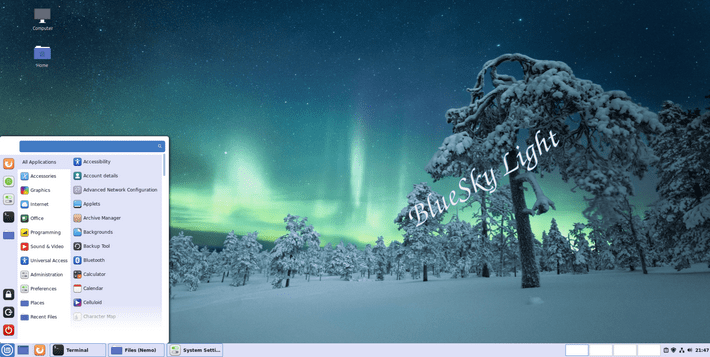
Bluesky
This is also another elegant theme available for the Linux Mint out there. The color combination is classy and soothing to the extent that users of all ages prefer this theme. It is based on Arc, one of the most common base-theme. Bluesky comes with dark and light modes from which the users can select their preferred style.
The stylings can also be tweaked by navigating to the settings menu. Bluesky inherits all the significant features and customizations from its parents. Also, It uses the White Pixel icon pack for the launcher icons and is worth giving a shot at.
11. Zorin OS Red
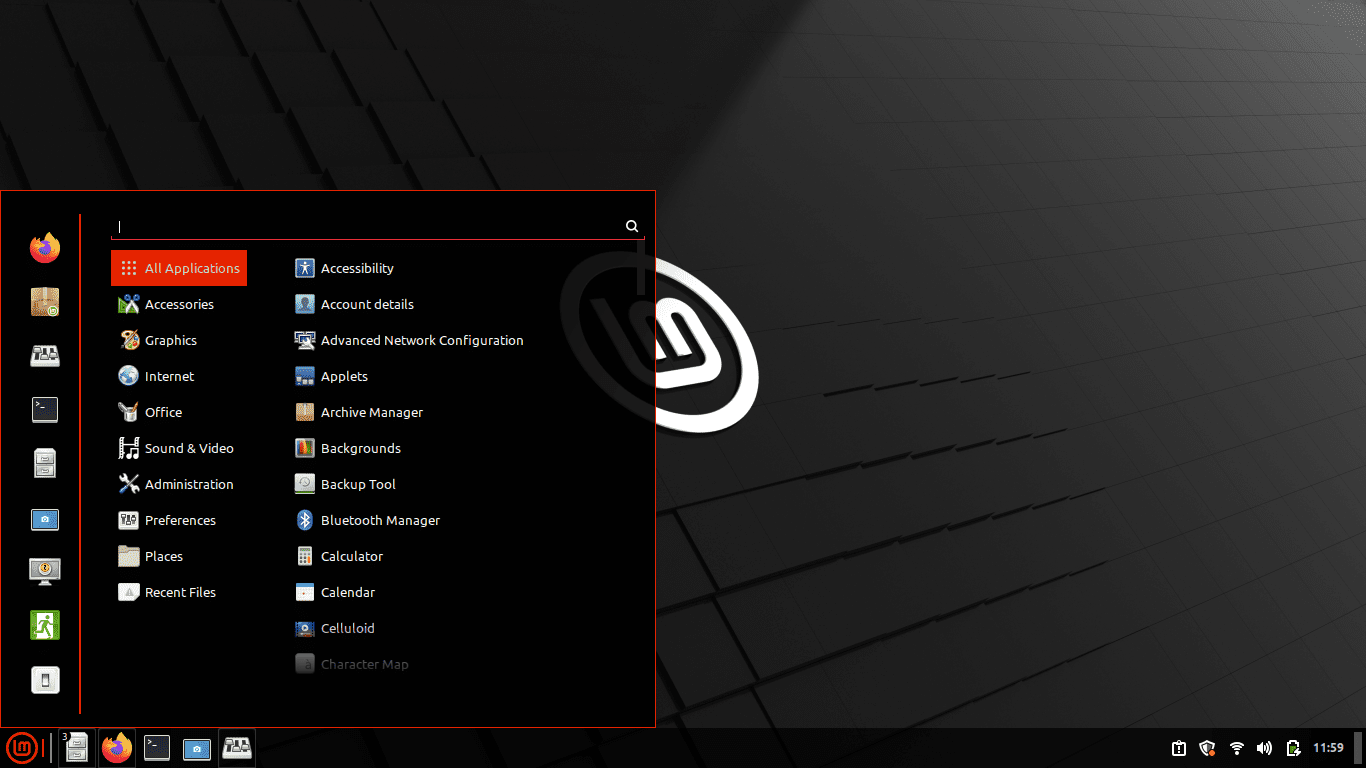
Vivaldi Zorin OS
This great Cinnamon theme nearly resembles the modern Zorin operating system. This theme is compatible even with the current release of the Linux Mint with Cinnamon desktop installed. The whole UI is pitch black with red accents.
It will look fantastic if you set it up with black and red wallpapers. The icons of the preset-up apps are customized to suit this theme. But that does not limit you from installing a custom pack to soothe your eyes, guys. This simple-looking theme is very much popular among DevOps.
12. Youtube
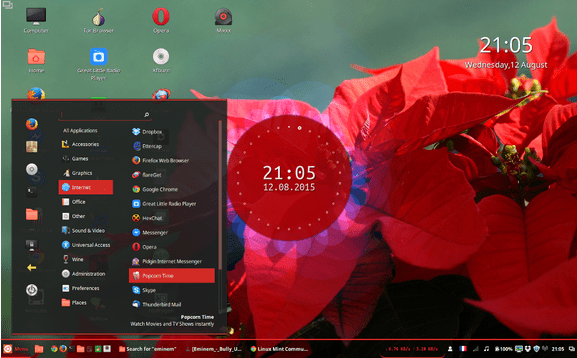
Youtube
Don’t confuse this with the video sharing and streaming site! This is one fascinating theme, just like its name suggests. It brings along the YouTube ambiance onto your Linux desktop. Each panel is transparent in this theme, from the taskbar to the app windows. A red accent is painted over the transparent panels.
Its taskbar has a bold red borderline to differentiate itself from the desktop area. As such, don’t expect some Google-inspired icons in this theme. The icons are kept minimal and simple. But the general appearance of this theme is so fantastic that you will love it.
13. Cinnamox Rhino
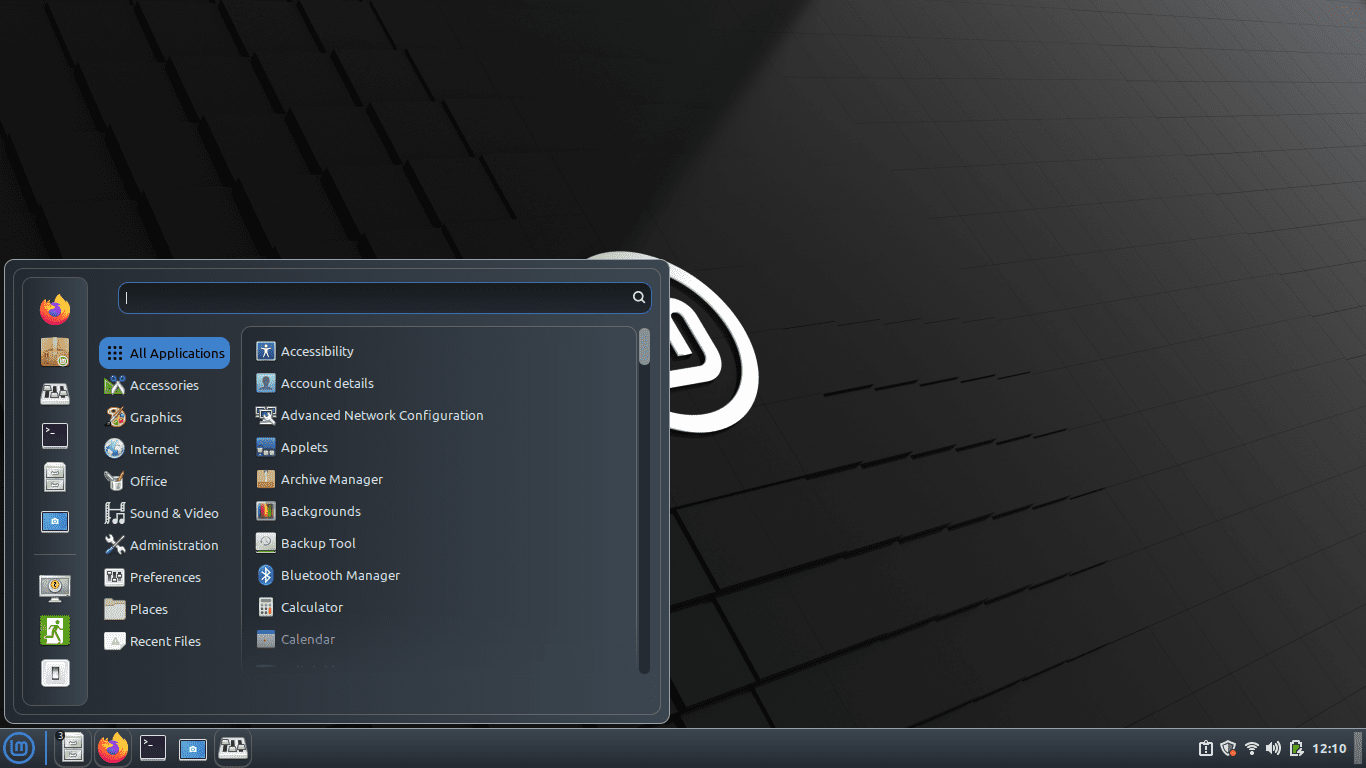
Cinnamox rhino
The cinnamox rhino is an accepted variant of the Cinnamox parent. It has six flavors: Willow Grove, Gold Spice, Heather, Rosso Cursa, Kashmir Blue, and Aubergine. This theme features a deep grey color scheme and light text. It also has interactive Bash scripts to make more tweaks and customizations.
It’s actually an official fork of the Oomox theme from the same author. You can play with the font size according to the resolution and the display rate. Additionally, the theme panel’s transparency and stylings can also be modified. Users can make their versions of the Cinnamox theme using the GitHub repo.
14. McMojave
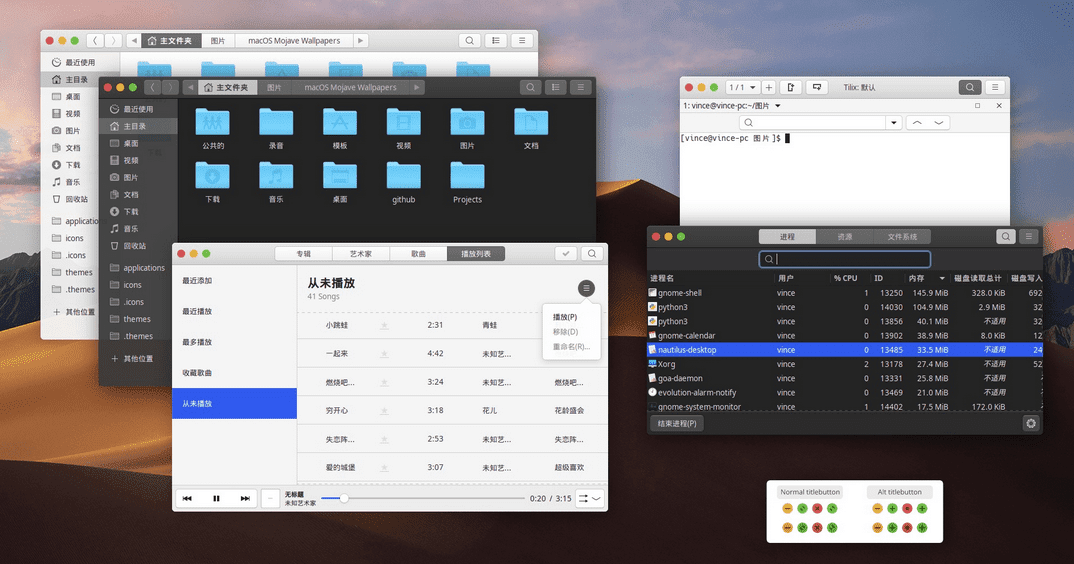
MC Mojave
Most Linux fanatics use their Linux PC to get Apple’s Mac-like look and feel. If you are one of them, this is the theme for you, as McMojave has the most polished macOS Mojave-inspired Cinnamon themes. However, it is paramount to note that this will not wholly replicate the mac look on your PC, but With a few little adjustments, it will look even more magnificent than the Mojave itself.
The default icons are replaced with the Mac and iOS icons. The taskbar has a tiny Apple button that looks fabulous in a silly way. It gives users a light and dark mode to select the one they prefer. There are four diverse versions of this Cinnamon theme: Light Solid, Light, Dark, and Dark Solid.
15. Silk
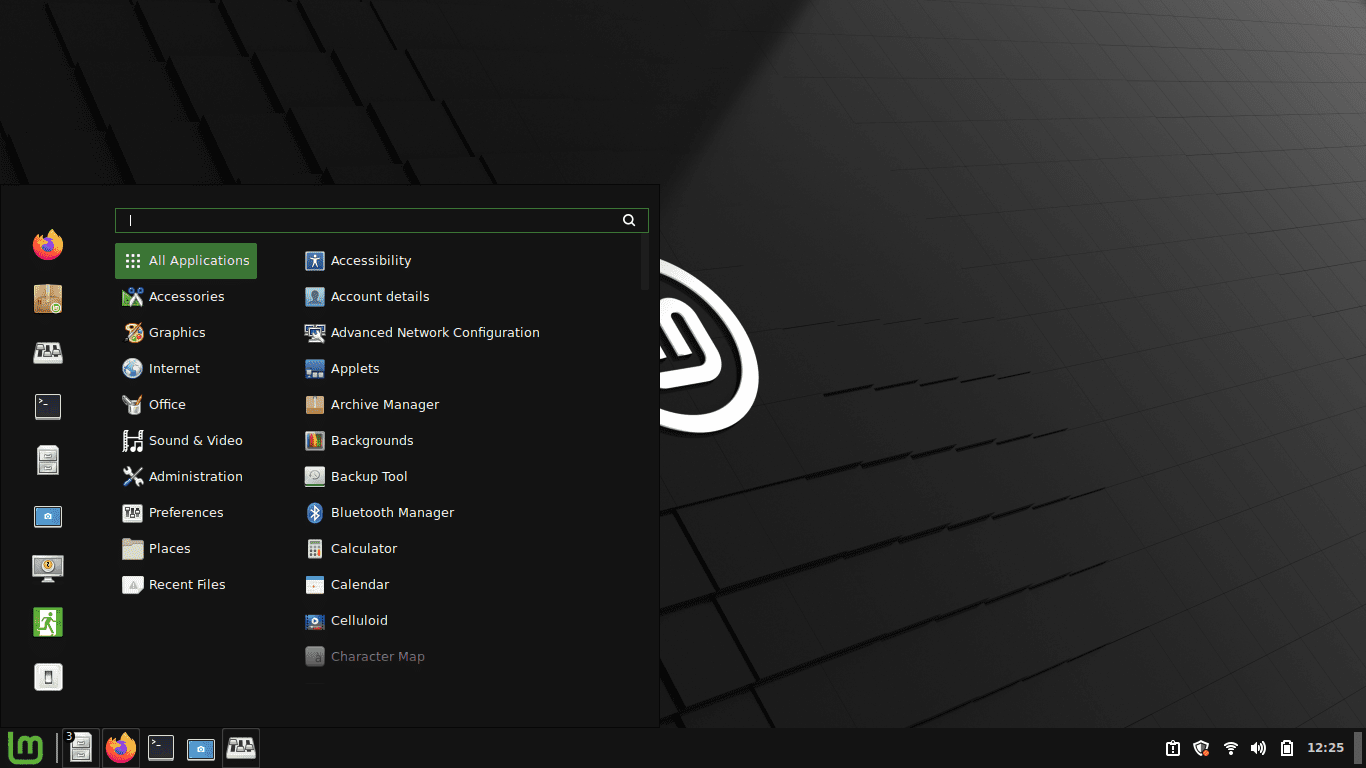
silk
This is a flat dark theme for the Linux Mint with a beautiful bright green accent, which nicely blends with the classic Mint color. The user interface (UI) is quite simple yet aesthetically pleasant. The start menu button is a Linux Mint logo.
Setting up your PC with green tech wallpaper and a custom icon pack will bring a more upbeat atmosphere. The lock and power buttons feature a flat, black style; its theme’s taskbar is not particularly impressive. However, you can utilize custom widgets to make it even more eye-catching.
Now that we are done with the 15 best themes of Cinnamon, let us look at how to customize the look of Cinnamon.
How to customize the look of Cinnamon
Because Linux Mint is a lightweight distro, many people often have an akin misconception that Mint’s default desktop manager, Cinnamon, does not offer a beautiful UI. This may be correct in the case of the stock or vanilla look. But as covered in the above list, it is evident that Cinnamon offers a vast library of beautiful and modern-looking themes for your desktop.
You can set up those themes and get a gorgeous and unique look and feel. Sometimes, the downloaded packages of Cinnamon themes for Linux are not enough for customization. Suppose you want granular control over your desktop. In that case, you must constantly change nearly everything in the desktop environment since the Cinnamon desktop environment gives excellent flexibility in customizing its default look.
How to change the wallpaper
This is undoubtedly the most effective way of customization. You can download free 4K and HD wallpapers of diverse styles designed from the web. You can even get wallpapers that correspond to your theme’s color scheme if you perform a custom Google search. A little idea on GIMP and photography can aid you in bypassing this downloading thing and generating your own wallpaper.
To change the current wallpaper of your desktop, right-click on the desktop, then select the “Change Desktop Background” option from the drop-down menu:
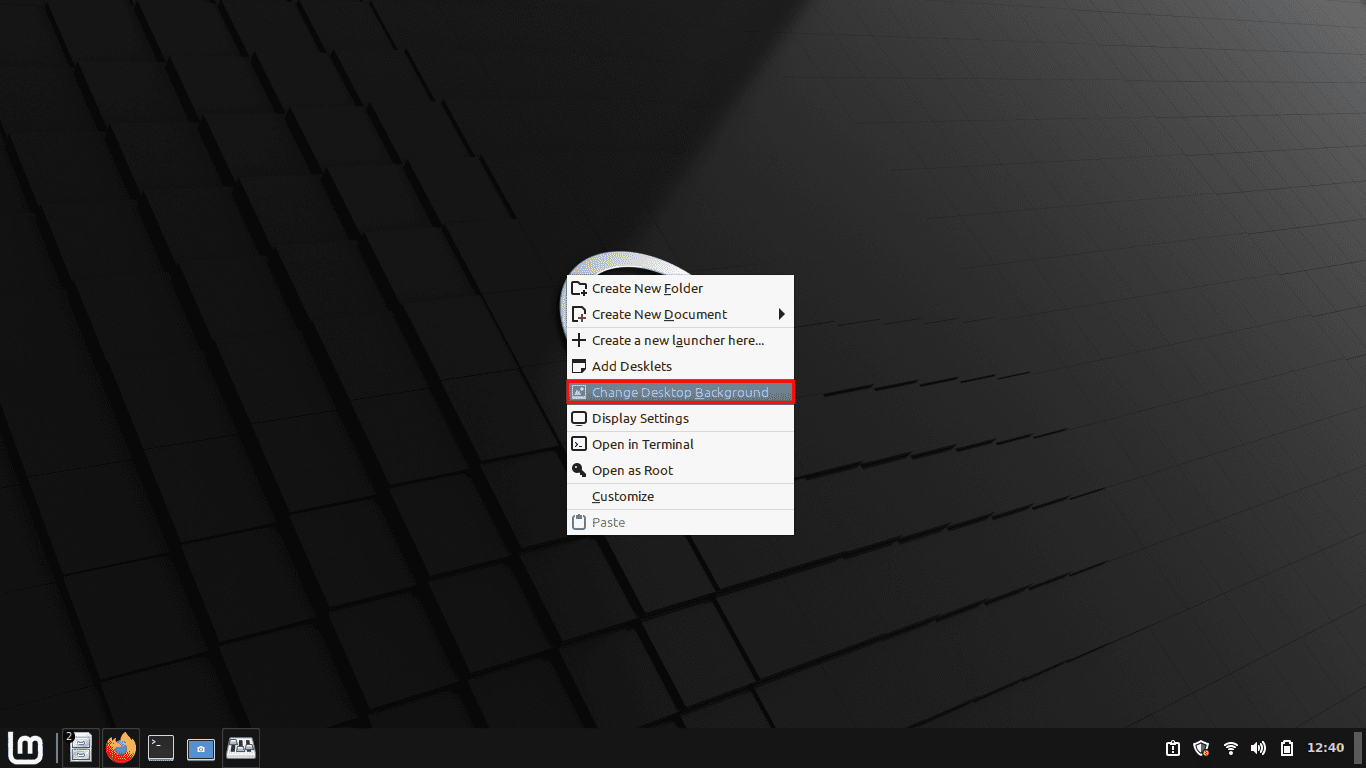
Select change desktop background
This will open a window, and from this point, you can select one of the wallpapers or append new wallpapers from your PC’s storage:
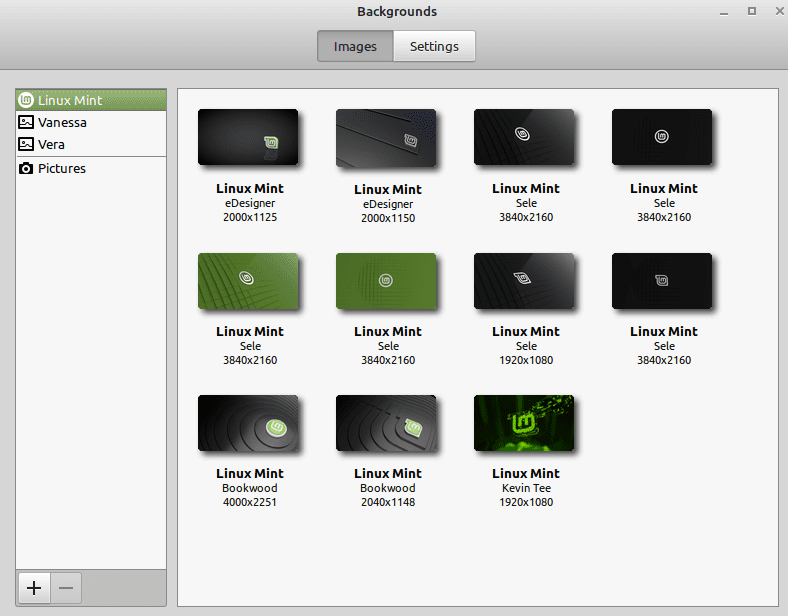
Images Window
The “Settings” tab will be essential if you want to change the behaviors of your newly set up wallpaper. Just play around a bit with this to find the best settings:
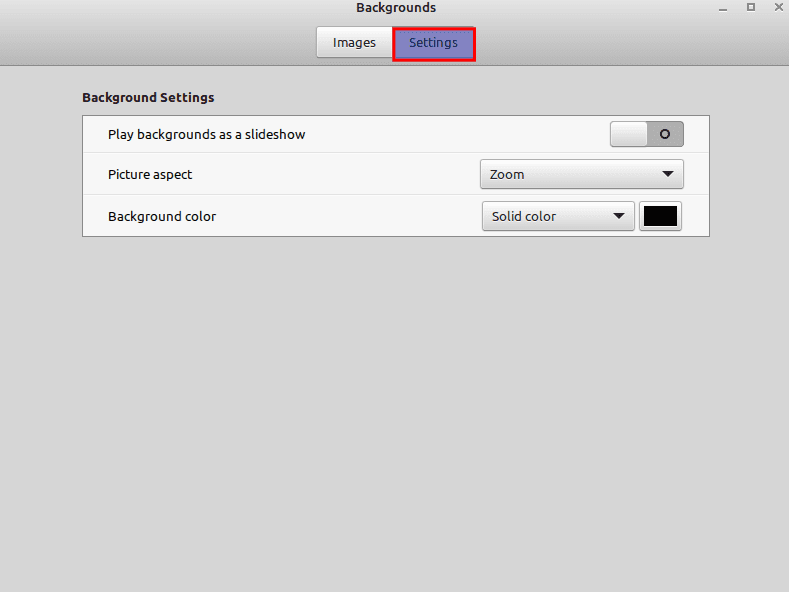
The settings tab
How to edit the panel
Cinnamon desktop gives users great flexibility in customizing the panel. This can be done by searching for the “panel” on your desktop, as shown below:
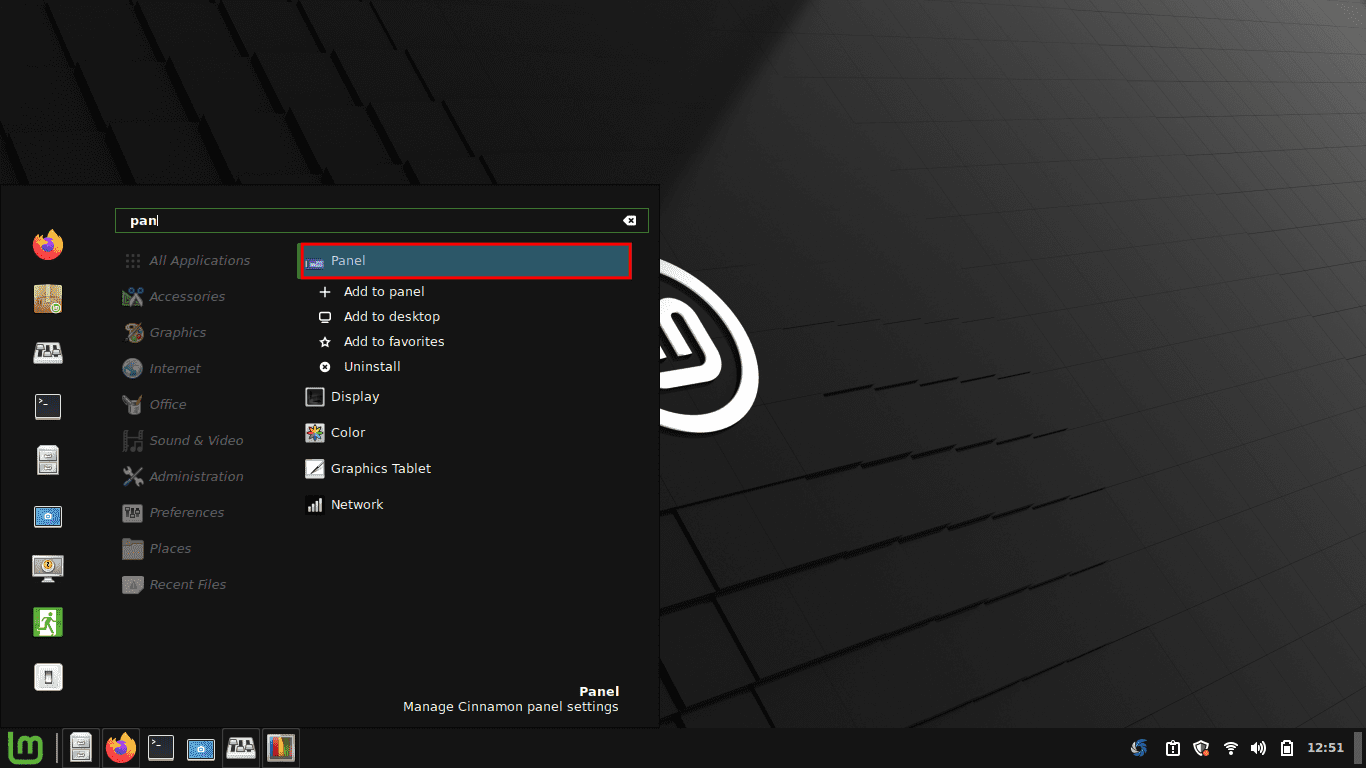
panel
Now a new window will come up with a lot of customization features. You can modify the panel height, icons, and behaviors from here and even append new panels. Besides changing your desktop’s look and feel, this customization will also enhance your workflow.
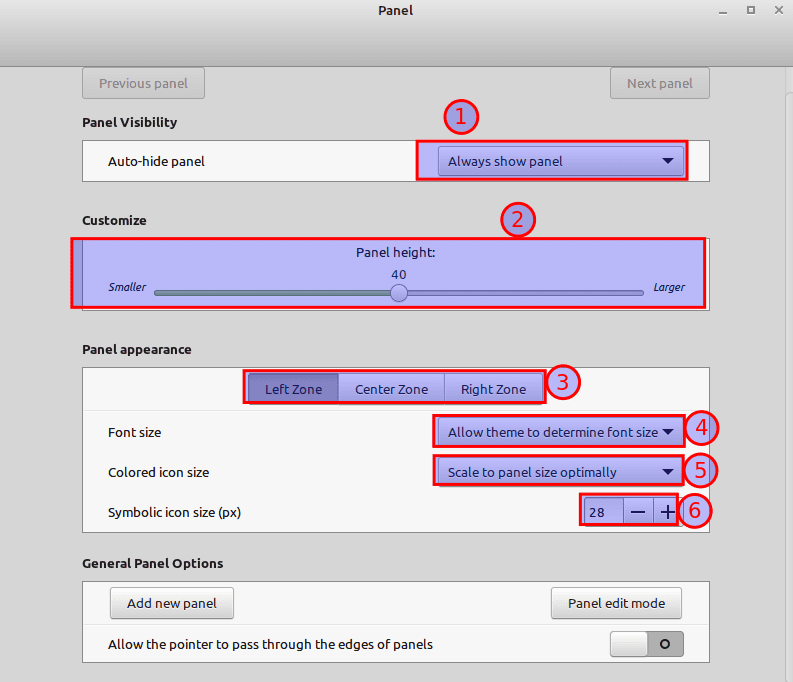
Modify the panel
How to add the desklets
If you are wondering, desklets are important desktop widgets to quickly view things like temperature, time, computer resources, date, and more. But the most vital aspect of these desktlets is the ability to beautify your desktop aesthetically.
Some desklets are preset-up with the Cinnamon desktop environment, while you can download other desklets from the internet.
To add a desklet, right-click on the desktop and select the “Add Desktlets” option.
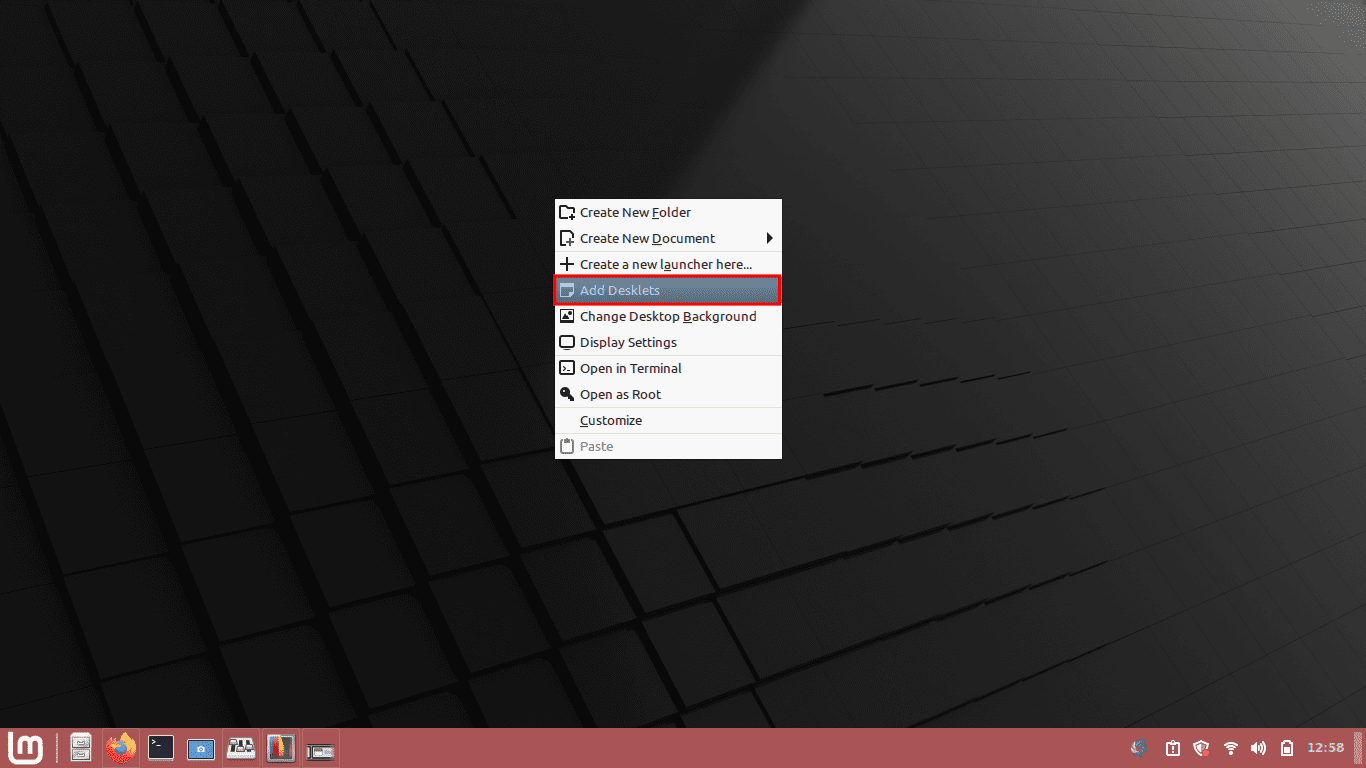
Add desklets
The settings tab will appear and even help you with changing the behaviors of the desklets:
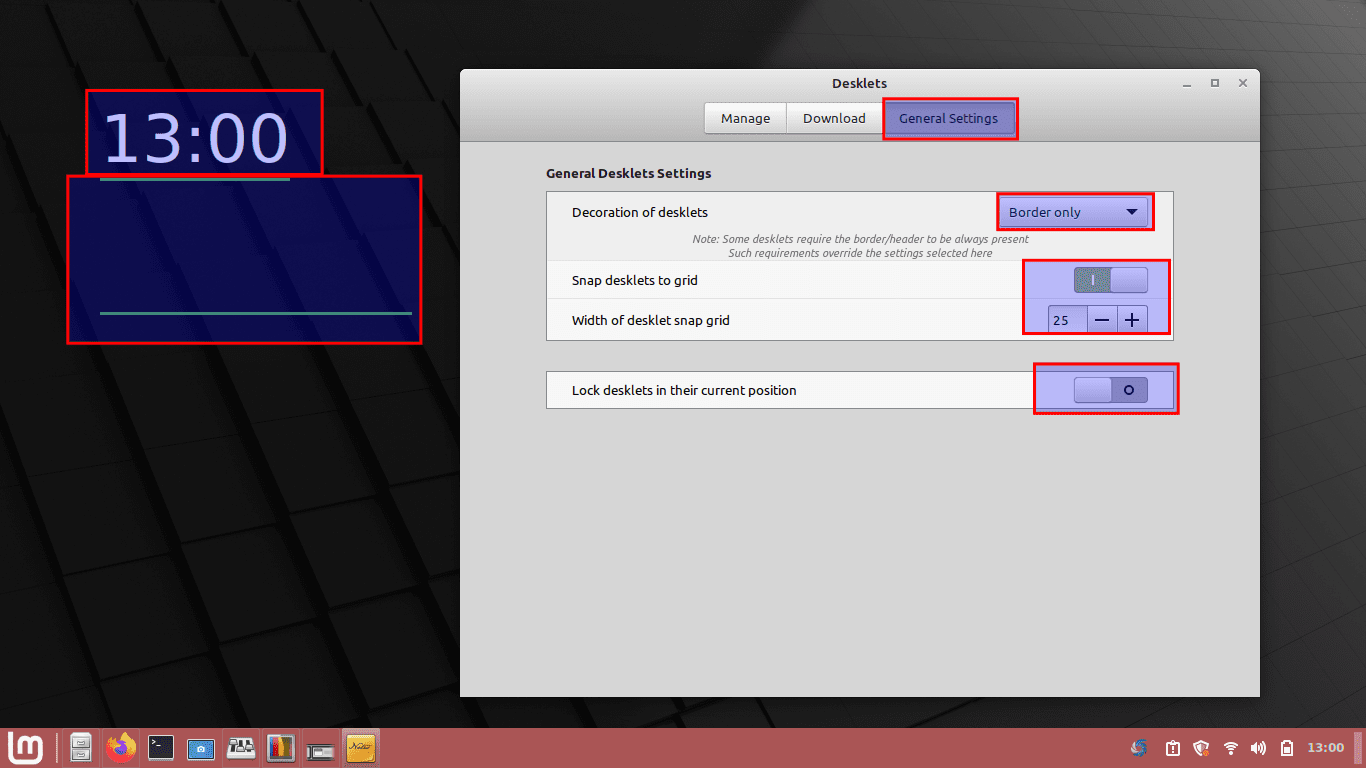
Desklets added
Modifying the Login screen
Most Cinnamon theme users do not customize the login screen more often. But trust us, by customizing your desktop’s login screen; you can bring your own type of look into your PC. Although the login screen is not a thing you interact with for hours, anyone viewing you logging into your PC may get surprised by this customization.
To do this, go to the “system settings” menu:
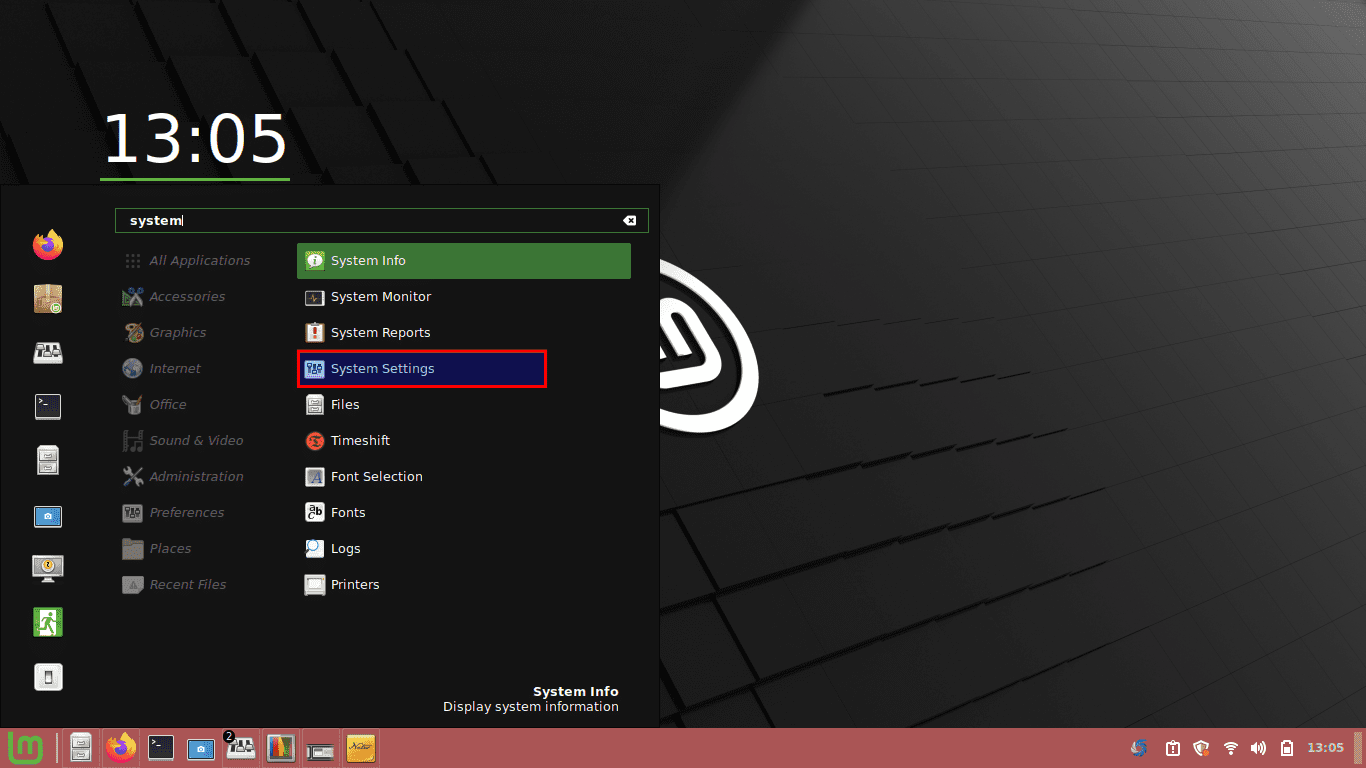
System settings
And then go to the “Administration” section:
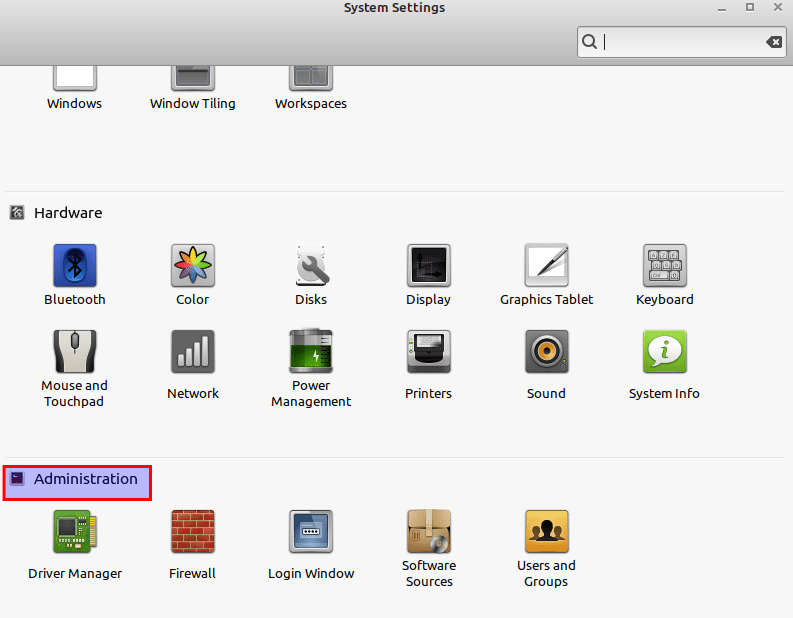
Admin section
After that, click on the “Login Window” option:
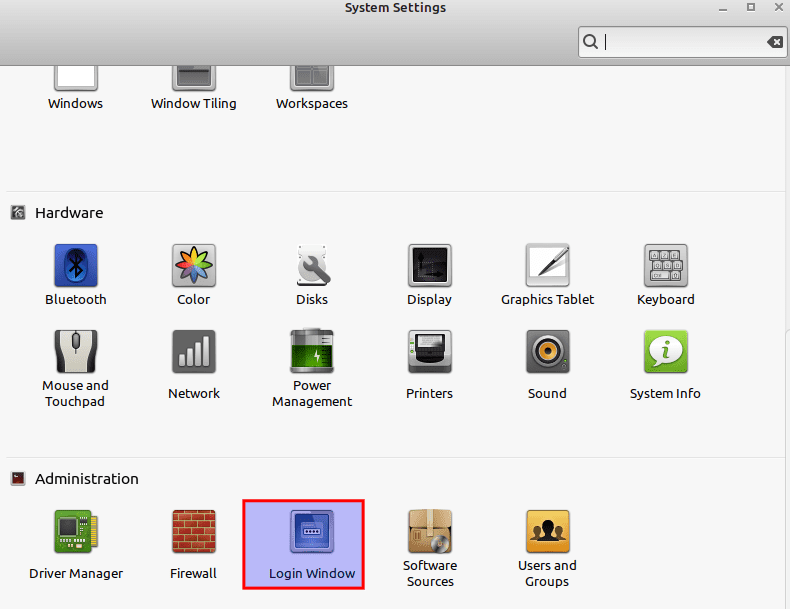
Select Login Window
A new window should pop up. This window will allow you to modify the different parameters of your login screen.
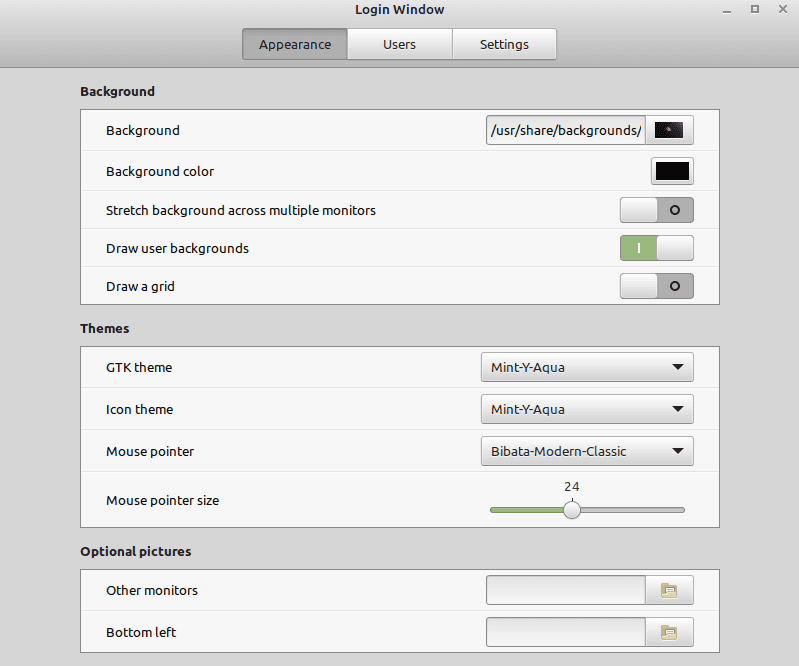
Login window tab
Wrapping Up
All the 15 mentioned Linux Mint themes are both classy and beautiful. The most important thing about all the above themes is that they are recently updated. We believe you will get your desired daily driver if you try out these mentioned themes. All the themes covered in this guide are open-source, which is why you can tweak them if you want granular control over your desktop. As earlier said, everyone’s taste is different. If you have other themes that haven’t been covered, please share them below so we can also try them out.

