HandBrake is one of the most popular multimedia encoders out there. It is cross-platform, free and open source software available for Linux, Windows, and Mac OS.
It has some powerful features which are hard to find even in the paid ones. It can convert any audio/video files you throw at it. Let’s check out steps of installing handbrake in Fedora.
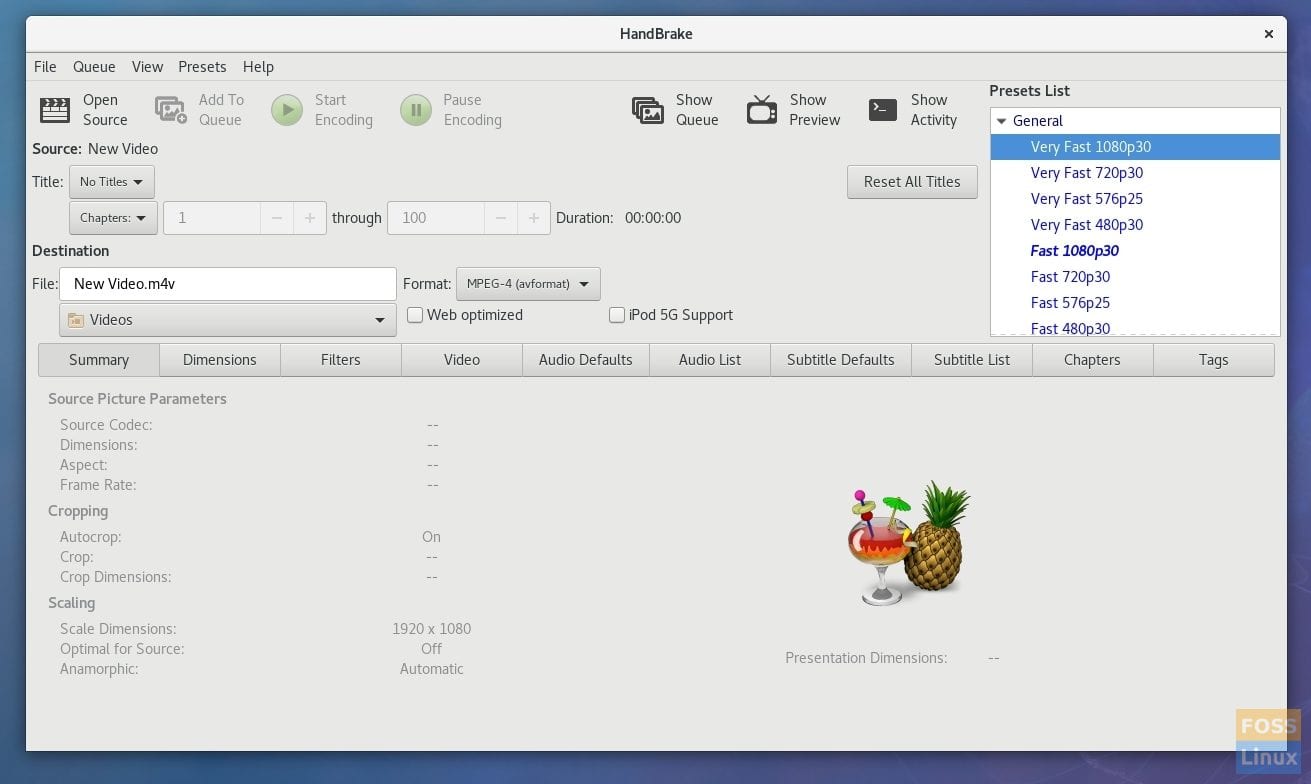
HandBrake User Interface
Major Features of HandBrake
- Free and open source software (FOSS)
- Quick profiles optimized for various devices
- Supports H.265 video format. Here is the complete list of video encoders. H.265 (x265 and QuickSync), H.264(x264 and QuickSync), H.265 MPEG-4 and MPEG-2, VP8, VP9, and Theora
- Supports the following Audio Encoders: AAC / HE-AAC, MP3, Flac, AC3, or Vorbis
- Supports audio Pass-thru: AC-3, E-AC3, DTS, DTS-HD, TrueHD, AAC, and MP3 tracks
- Batch Scan and Queueing of encodes
- Constant Quality or Average Bitrate Video Encoding
- Title/chapter and range selection capability
- Supports Chapter markers
- Video Filters: Deinterlacing, Decomb, Denoise, Detelecine, Deblock, Grayscale, Cropping and scaling
There are a couple of limitations as well which HandBrake can’t do. It doesn’t support Pass-through video without conversion, meaning video is always converted. Also, it cannot create Blu-ray, AVCHD, or DVD discs.
Installing HandBrake on Fedora
We will need to enable RPM fusion repository on your Fedora system to be able to install the utility. This installation method should work on Fedora 22 and above. The screenshots below are from Fedora 27.
Step 1: Click ‘Activities’ and launch ‘Terminal’.
Step 2: Type the following command and hit enter. This will add both free and non-free fusion repository sources to your Fedora installation.
su -c 'dnf install https://download0.rpmfusion.org/free/fedora/rpmfusion-free-release-$(rpm -E %fedora).noarch.rpm https://download0.rpmfusion.org/nonfree/fedora/rpmfusion-nonfree-release-$(rpm -E %fedora).noarch.rpm'
Step 3: Pay attention to the terminal and enter ‘y’ when prompted.
Step 4: Next you have to log in with superuser rights. Use ‘su’ command followed by your root password.
su
Step 5: Now you can use the dnf command to install HandBrake.
dnf install handbrake
Step 6: Enter ‘y’ when prompted in the Terminal.
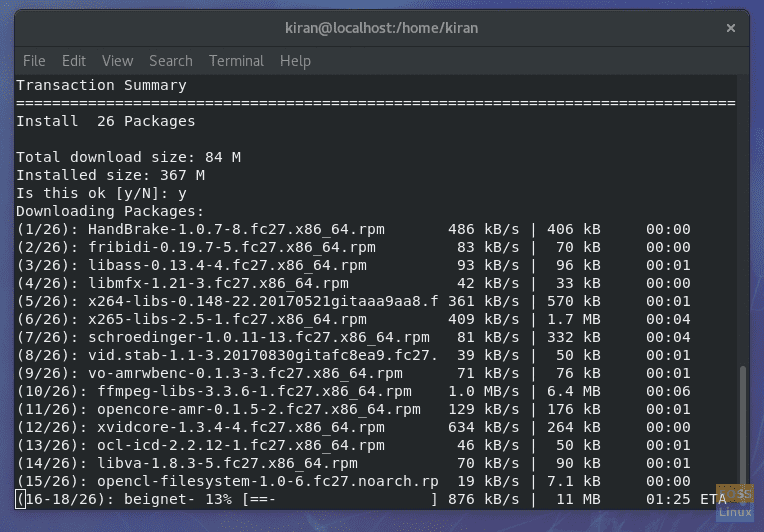
Fedora 27 Terminal – Installing HandBrake
Step 7: It’s time now to install the GUI part of the utility. Use the following command:
sudo dnf install handbrake-gui
That’s it. HandBrake should be installed. You can launch it from the ‘Activities’ menu. More details of the utility are available on the official page.


1 comment
Hi, I just followed the instructions. It downloaded the app but none of the other stuff. I am running F28. Mike