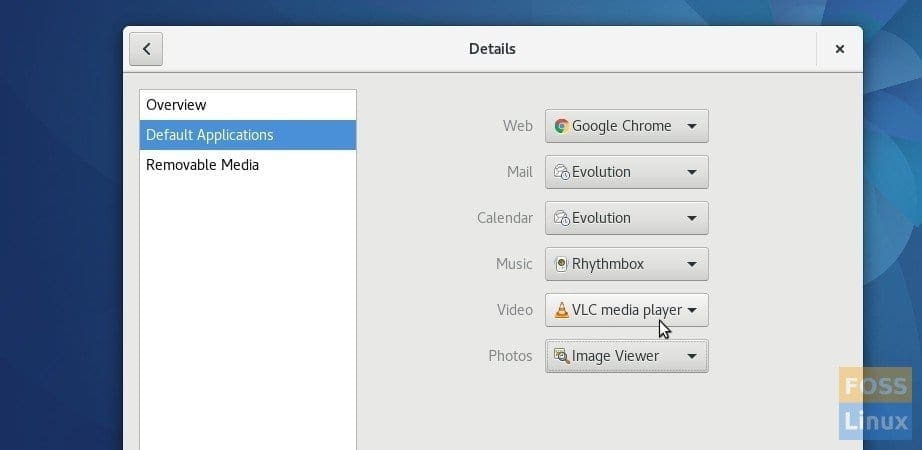I like Fedora’s default video player for its simplicity, but all these days I’m used to VLC media player and can’t do without it. One of the first things I did after Fedora 25 installation is installing VLC Media Player from the Fedora’s ‘Software’ library. It is readily available there and all I needed to do is search for it and install – simple.
Having did that I still have my videos opening with default video player. I don’t want to right-click on each video every time and say open with VLC. I need to change the default application. Unfortunately, it wasn’t so straight forward to find the setting. I went on a hunting spree and finally figured out its location. Hence this mini tutorial for you so that you won’t waste time figuring it out.
Change Default Applications in Fedora
I did this on Fedora 25. I never tried older versions of Fedora, but check it out if this works for you. If not, drop in a comment saying where you found it for helping out others. Thanks in advance.
STEP 1: Click ‘Activities’ and type ‘Details’ in the search box.
STEP 2: Click ‘Details’.
STEP 3: In the ‘Details’ window, click on ‘Default Applications’.
STEP 4: This is where you can set the default applications in Fedora.
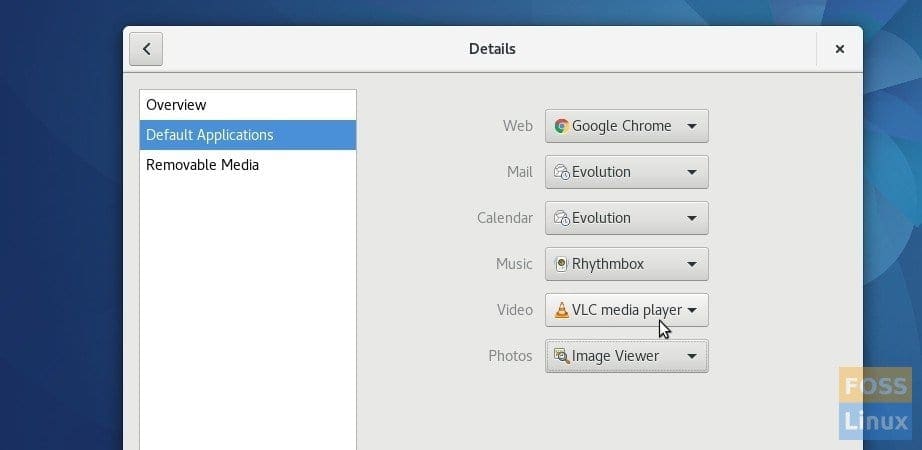
Fedora Default Applications
Web: I had Google Chrome installed and that’s now the default web browser instead of Firefox.
Mail: Evolution
Calendar: Evolution (default). I changed it to ‘Calendar’.
Music: Rhythmbox (default)
Video: Videos (default). I changed it to VLC media player.
Photos: Image Viewer (default)
I think this is a very odd place for the default application. A dedicated app for these settings like ‘Preferred Applications’ app in Linux Mint should be easy for the users.